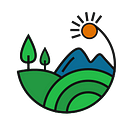Landshare’s Tokenized Asset offerings will be conducted via the Landshare Tokenized Asset dashboard. The Landshare Digital Securities Dashboard is a comprehensive solution to streamline all operations with tokenized securities. This article is designed to walk potential investors through the process of sign up, KYC, and Token purchase.
Register your Account
The first step to participating in Landshare’s tokenized asset sales is to register on the dashboard at dashboard.landshare.io
Visit the dashboard and click “Register now”.
Enter your information and press the “Register in Landshare Dashboard” button (Stobox ID is currently in development, do not check the box)
Check your email and paste the confirmation code in the box, then press “Confirm and sign in”
Your account is now registered!
Navigating the Dashboard
After your account is registered, you will be able to view the dashboard.
The next step in the process is to complete KYC by pressing “Start Verification”.
Check both boxes, and press continue.
Select your investor type and press continue. For the vast majority of investors, this will be Individual Public Investor.
Ensure the drop-down menu displays “Binance” and enter your BSC Wallet Address in the “Input your wallet address” field. This is the address your tokens will be sent to. Then enter your intended token purchase amount in the “Amount of Security Tokens” field. Each Token is $50 USD.
Next, enter your personal details. For “Document identification number”, enter the number on your Passport, driver’s license, or any other photo ID you intend to use. Be sure to check “My document has expiry date” if applicable.
Next, disclose the source of funds. This information is only required for compliance purposes and does not require any additional verification.
Enter your place of birth, citizenship, country of residence, and current address. Then press continue.
Upload a photograph of the front and back of your passport or driver’s license as well as a selfie with the document. Press continue.
Select the option that is applicable to your status as a PEP. For the majority of investors, the first option is suitable.
Read and agree to all confirmations by checking the boxes.
Read and check the final ID confirmation boxes and press continue. Your KYC will now be submitted, so if any changes are required do them before pressing continue.
When you press continue, you will see this screen. This means your KYC application has been completed! Now it is time to wait for approval. This process may take anywhere from a few hours to a few days depending on your circumstances. If you have previously completed KYC on Blockpass, your application will be fast-tracked.
Purchasing Token
When your KYC is approved, you will see the word “Done” by your KYC Verification box on the main dashboard screen.
Press “Invest” to begin the process of purchasing the token.
On the next screen, you will see the offering information. Review the information then press “Buy Tokens”.
A window will pop up with the wallet connection methods. For users of Metamask or other browser extension wallets such as Coin98 or ONTO Wallet, select “Metamask”. If you are using a wallet without a browser extension such as Trust Wallet, you can import your private key into Metamask to connect. A guide on this process can be found here: How To Import Trust Wallet To Metamask (Easily)
You can also import your private key from Trust Wallet using the “Private key” option. We do not recommend using the private key option except for advanced users. LANDSHARE ADMINS WILL NEVER ASK FOR YOUR PRIVATE KEY!
After connecting your wallet, you will see the screen above. Input your desired token amount (each token is $50). The dashboard will then calculate your BUSD payment (90%) and LAND payment (10%). Make sure you have enough LAND and BUSD in your wallet to make the purchase, as well as BNB for gas.
After confirming your payment, you will need to sign the Token Purchase agreement. Read the document if desired, and scroll to the bottom.
At the bottom of the agreement, enter your first and last name and press “Sign Document”. After signing the purchase agreement, you can purchase tokens from this offering as many times as you’d like, up to your purchase limit.
After signing the agreement, you will need to approve both BUSD and LAND for payment. After both tokens are approved, the confirm button on the bottom of the page will light up.
After pressing confirm, the following window will pop up. Press “Confirmation” to send the transaction request to your wallet. Approve the transaction in your Metamask wallet to complete the purchase.
Please note: Occasionally, the dashboard will get stuck on a loading screen after submitting transaction. If this happens, the sale has likely still gone through. Please check for the tokens in your dashboard balance to verify.
If your purchase was successful, you will receive an email like the one above. Attached will be a receipt for your purchase as well.
Congratulations! You are now the owner of fractional real estate on the blockchain!
Additional Dashboard Use
The dashboard provides additional utilities for token holders. We will go over these below.
This area on the main page allows you to buy or sell tokens. Currently, the sell button is disabled until the completion of the initial offering. After the offering, you will be able to use this feature to sell your tokens to other users.
The Investment Requests section will show you all token purchases you’ve made and provide a link to the blockchain explorer page for the transaction.
The Legal Agreements section will display your signed purchase agreement as well as receipts for each transaction.
The dashboard will also display the current token number and USD value of the tokens. Please note that transfers are locked until the end of the initial offering, denoted by the padlock symbol. Transfers will be enabled upon the conclusion of the sale.
Summary
The Landshare Tokenized Asset Dashboard is the all-in-one solution for tokenized real estate, allowing you to perform all compliance measures and purchase your tokens in one place. If you have questions or encounter any errors while using the Dashboard, please contact us at t.me/landshare or via email at admin@landshare.io.